Before you upload your file, you should ensure that the file format and number of pages correspond to the product you purchased on the website:
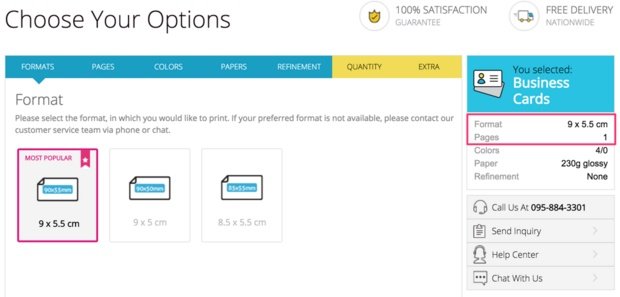
In this tutorial, we will show you how to check or change the size of your file and the number of pages.
First, please select the Artboard Tool in the sidebar. You can find it here:
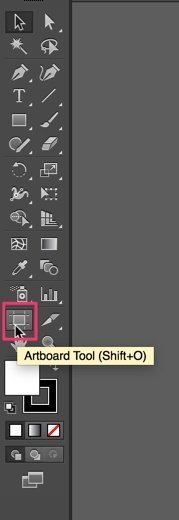
After clicking on the Artboard Tool, your screen will now change to the artboard view. This view allows you to check and, if necessary, to change the dimensions of your artboard.
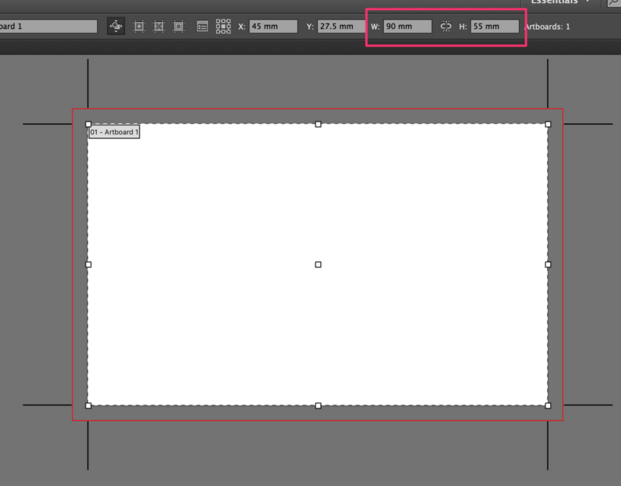
Please also check, if the number of pages of the product you ordered corresponds with the number of artboards. You can check it right here:
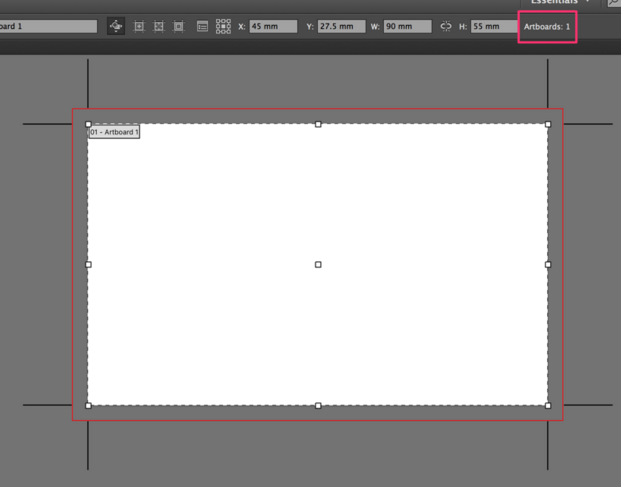
For example, if you ordered a business cards with 4/0 colors (4 colors on the front page, no color on the backside), please ensure that you have only one artboard.
After ensuring that the format and the number of pages is correct, please press the Escape-key to exit the Artboard Tool.













