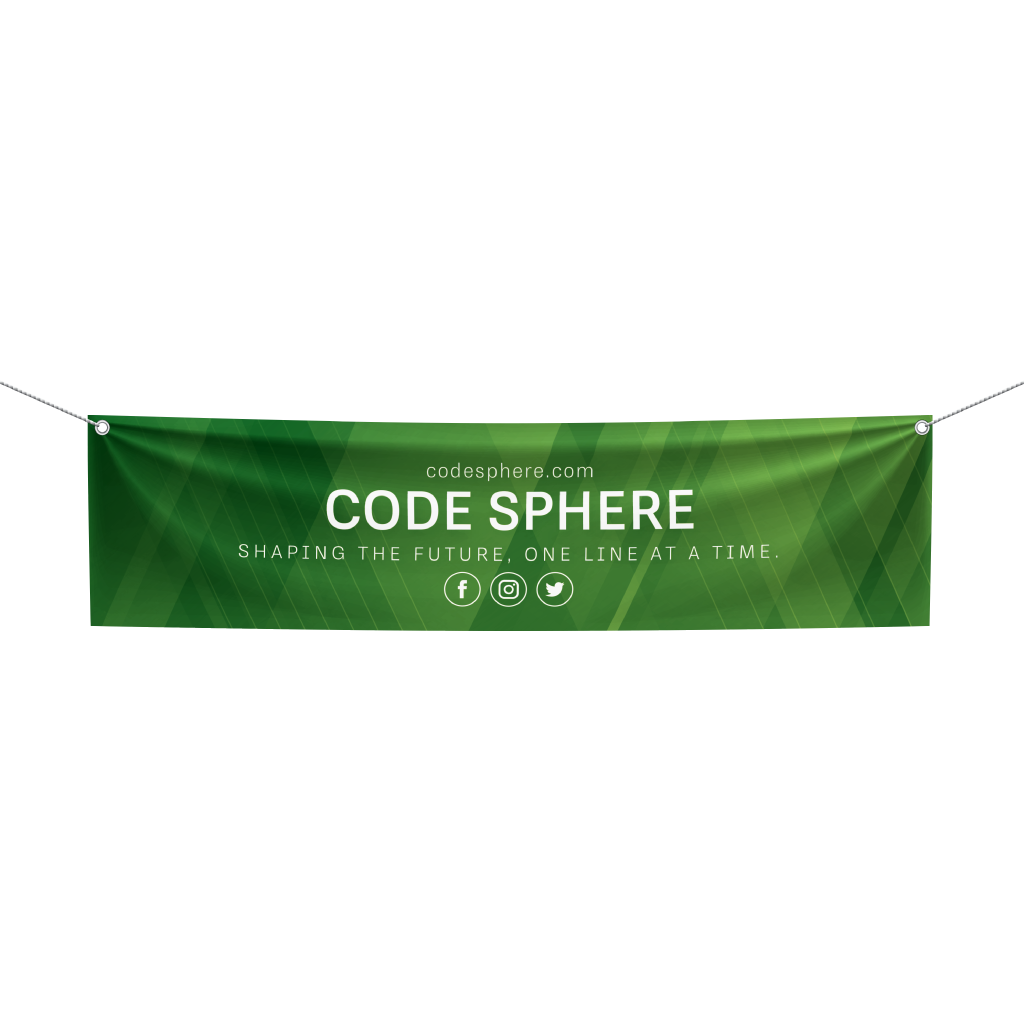BannersQuick Links
Banners are one of the most versatile marketing tools for any business. They are a quick and inexpensive way to share your contact details with business partners or new potential clients and play an important role in creating a lasting first impression.
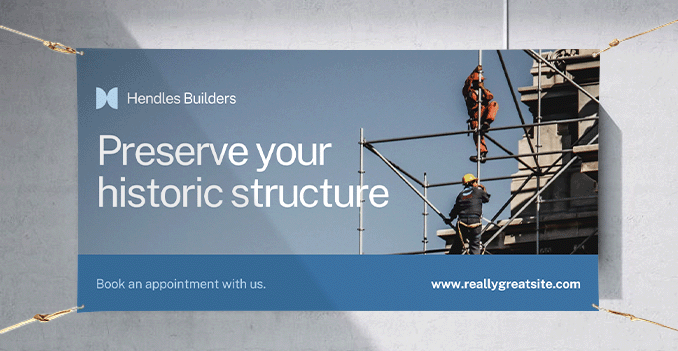 Elevate our wide range of banner sizes to suit all your needs, from small-scale promotions to large, eye-catching displays. Our banners start at a compact 90 x 30 cm, ideal for personal events or small business signage. For larger projects, we provide sizes all the way up to 400 x 100 cm, perfect for big events, storefronts, and high-visibility locations. Whatever your requirements, we ensure high-quality prints and durable materials to make your message stand out.
Elevate our wide range of banner sizes to suit all your needs, from small-scale promotions to large, eye-catching displays. Our banners start at a compact 90 x 30 cm, ideal for personal events or small business signage. For larger projects, we provide sizes all the way up to 400 x 100 cm, perfect for big events, storefronts, and high-visibility locations. Whatever your requirements, we ensure high-quality prints and durable materials to make your message stand out. Custom your banners in every size from small to large, perfect for any event!
How to choose the perfect fit?
If you have a design, verify its dimensions using Adobe Acrobat's 'Check Document Property' function; discover more details here. Don't have a design yet? Utilize our templates tailored for the specified sizes.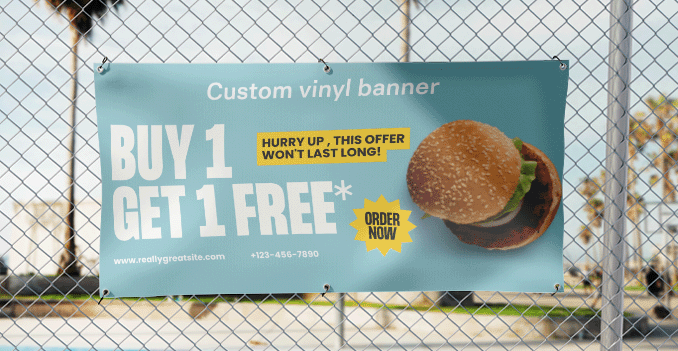 We are offering single sided printing.
We are offering single sided printing.Why single sided printing only?
We are currently offering one sided with full color printing only. This provides a cost-effective solution while maintaining a professional and polished look for your poster. Discover our high-quality vinyl outdoor Banners: Durable, Weather-Resistant, and Vibrant Prints at 1440dpi.
Discover our high-quality vinyl outdoor Banners: Durable, Weather-Resistant, and Vibrant Prints at 1440dpi.Why we offer vinyl outdoor 1440dpi material type for banner?
We offer high-quality vinyl outdoor banners printed at 1440dpi for crisp, vibrant designs that last. Our vinyl material is durable and weather-resistant, making it perfect for both short-term and long-term outdoor use. Whether you are promoting an event, advertising your business, or showcasing a message, our vinyl banners ensure a professional look with superior print quality. The 1440dpi resolution guarantees that every detail of your design stands out, even in large formats.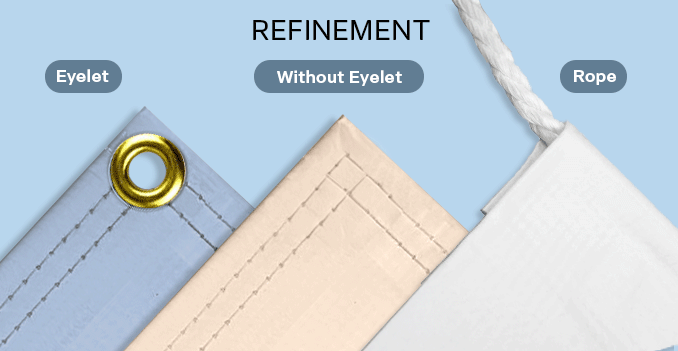 Complete your Banner with Hemming or Grommet inishes for extra durability.
Complete your Banner with Hemming or Grommet inishes for extra durability.Which one perfect finishing for your banners?
We offer two finishing options for our banners: Hemming and Hemming with Grommets. Hemming involves folding and sealing the edges for a clean, durable finish, perfect for indoor or short-term outdoor use. For added convenience, the Hemming with Grommets option includes metal grommets at key points, making it easy to hang your banner securely with ropes or hooks. Both options provide a professional, sturdy look that ensures your banner lasts and is easy to display.Choose a Quantity & Delivery Date