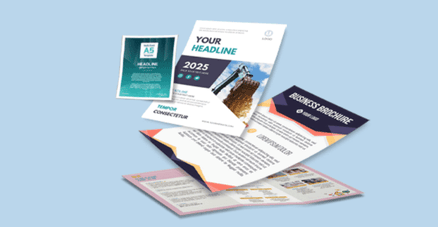 Experience customized bond flyer materials designed to clearly present investment opportunities with engaging visuals and easy-to-understand content, tailored to your target audience and brand, to drive interest and action.
Experience customized bond flyer materials designed to clearly present investment opportunities with engaging visuals and easy-to-understand content, tailored to your target audience and brand, to drive interest and action.Explore our selection of standard sizes to customize your Bond Flyers.
How to choose the ideal size?
If you have a design, verify its dimensions using Adobe Acrobat’s 'Check Document Property' function; learn more here. Don’t have a design yet? Use our templates specifically tailored for the available sizes.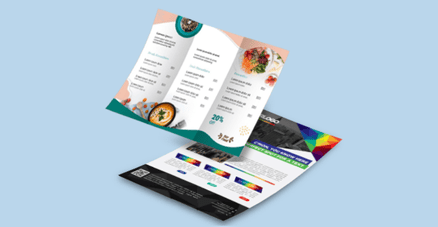 We offer single sided and double sided printing.
We offer single sided and double sided printing.Single sided or double sided printing?
We offer high quality flyer printing with both; single sided and double sided options. Single sided flyers are perfect for simple messages, while double sided flyers give you more space for details. We provide custom designs, premium materials, quick turnaround, and great prices to help your flyers stand out. Discover our bond paper materials.
Discover our bond paper materials.What is the difference between bond paper and other types?
Bond paper has a production process made from chemical pulp. which contains more short fibers than long fibers This makes the paper dense and smooth, resulting in opaqueness. and can absorb ink well.Choose a Quantity & Delivery Date
















