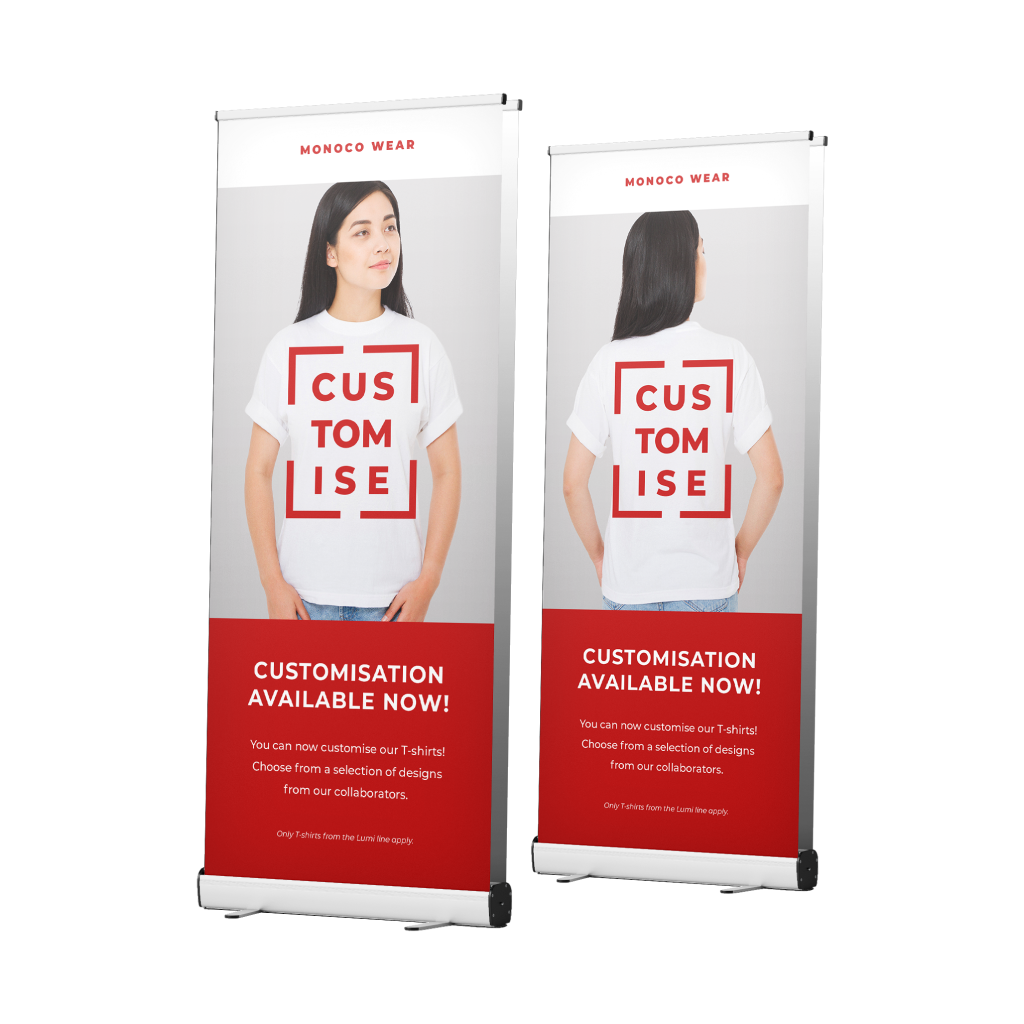Double Sided Roll-UpsQuick Links
Double Sided Roll-Up Banners are one of the most versatile marketing tools for any business. They are a quick and inexpensive way to share your contact details with business partners or new potential clients and play an important role in creating a lasting first impression
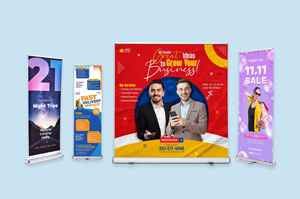 Maximize visibility with our Double Sided Roll Ups, the perfect solution for promotions that demand attention from every angle. These versatile banners are designed to display your message on both sides, making them ideal for high-traffic areas, events, or storefronts where visibility is key. Crafted with high-quality materials, our double sided roll ups are easy to set up and transport, ensuring a professional and durable display that commands attention from all directions. Available in a range of sizes, they provide the flexibility to match your branding needs and ensure your message is seen twice as much.
Maximize visibility with our Double Sided Roll Ups, the perfect solution for promotions that demand attention from every angle. These versatile banners are designed to display your message on both sides, making them ideal for high-traffic areas, events, or storefronts where visibility is key. Crafted with high-quality materials, our double sided roll ups are easy to set up and transport, ensuring a professional and durable display that commands attention from all directions. Available in a range of sizes, they provide the flexibility to match your branding needs and ensure your message is seen twice as much.Explore our selection of standard sizes to customize your double sided roll up banners.
How to choose the ideal size?
If you have a design, verify its dimensions using Adobe Acrobat’s 'Check Document Property' function; learn more here. Don’t have a design yet? Use our templates specifically tailored for the available sizes. We offer front and back printing.
We offer front and back printing.Why do we offer front and back?
Front and back printing was not able to be produced with the previous variants of roll up hence, introducing our double sided roll up with the versatility of being able to be printed on both sides. Discover our PP Glossy Indoor material for a polished, high-impact finish.
Discover our PP Glossy Indoor material for a polished, high-impact finish.Why is PP Glossy Indoor perfect for you?
Explore our PP Glossy Indoor material, ideal for projects that require a sleek and professional look. With its high-gloss surface, this material enhances the vibrancy of your prints, ensuring colors pop with clarity and depth. Perfect for indoor use, PP Glossy Indoor offers excellent durability, making it ideal for posters, displays, and marketing materials. Its smooth finish delivers a premium touch while ensuring your designs stand out in any environment, providing a striking balance of style and functionality.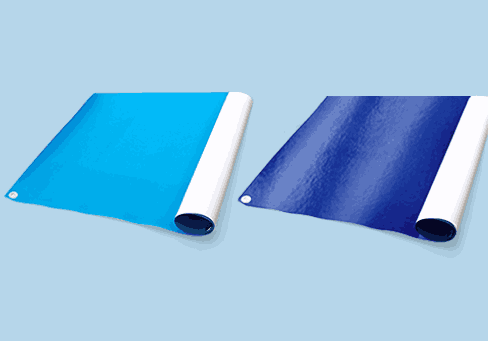 Explore our range of lamination options, designed to elevate your prints with a professional, polished finish.
Explore our range of lamination options, designed to elevate your prints with a professional, polished finish.Wondering how to choose the perfect finishing for your project?
Opt for Matte Inkjet Lamination for a vibrant, high-gloss finish that makes colors pop with stunning clarity. This sleek, reflective surface adds a luxurious shine, perfect for eye-catching promotional materials.Alternatively, choose Matte Inkjet Lamination for a smooth, non-reflective finish that exudes sophistication. This elegant option reduces glare and enhances readability, providing a refined, understated look ideal for more formal projects.
 Enhance your display options with our versatile Roll Up solutions.
Enhance your display options with our versatile Roll Up solutions.What is the best option?
Offering both Printed Material Only for easy updates to your banners and the complete package with a Stand and Printed Material. The printed material option allows for quick swaps between events, ensuring your message remains fresh, while the stand package features a lightweight yet sturdy aluminum design for durability and ease of use during repeated setups. Each roll up stand comes with a dedicated carrying bag for effortless transport, providing a flexible and professional solution to suit your display needs.Choose a Quantity & Delivery Date