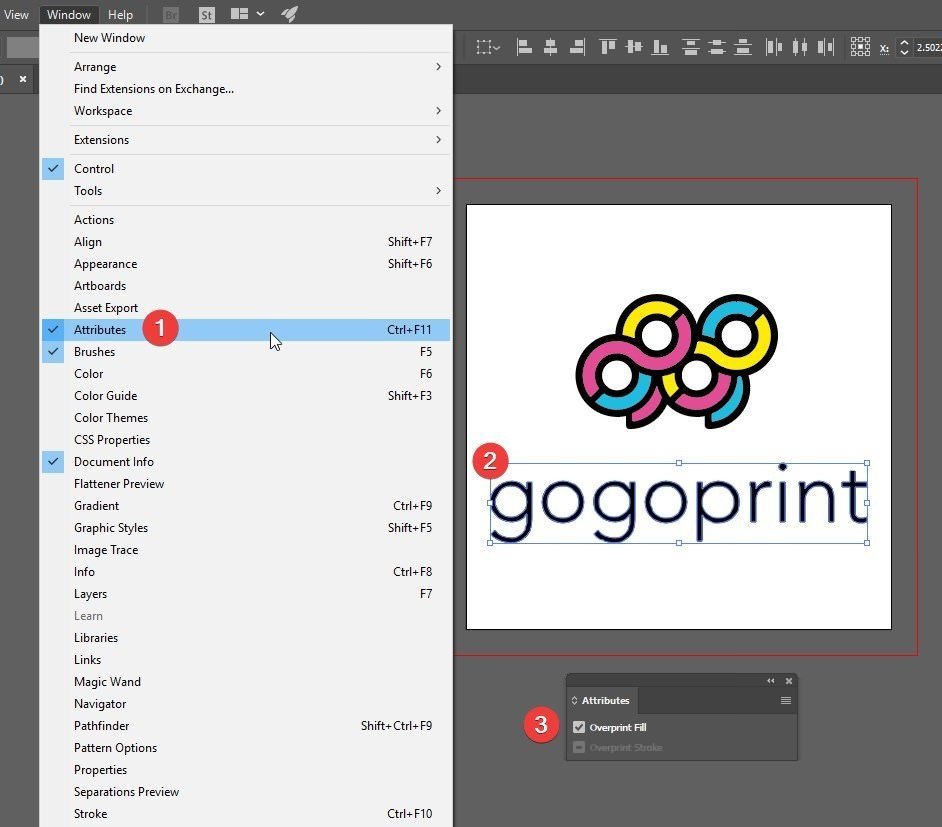How to properly set up black elements and areas
Black is a widely used color in graphic design, as its characteristics can be useful in terms of contrast, weight, and strength. However, black can also cause a lot of trouble during printing, due mainly to errors in the settings of editing programs.
For larger areas and elements, use a composite form of black, i.e. Cyan ( C )= 30%, Black (K) = 100%, and Magenta (M) and Yellow (Y) = 0%.
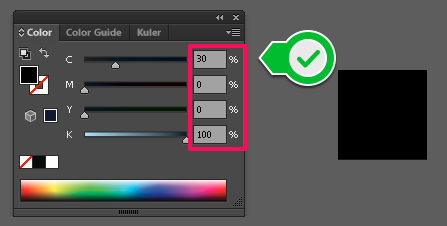
For text, thin lines, and small elements, always make sure you use pure black, i.e. Black (K) set to 100%, while the three other colors (C, M, and Y) are set to 0%.
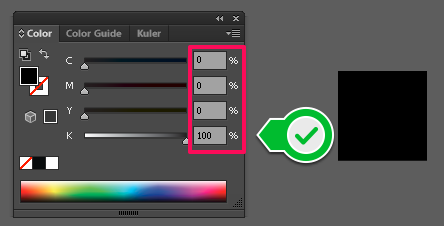
These instructions apply to any image editing program (Adobe Photoshop, Adobe Indesign, etc.), although they were originally made in Adobe Illustrator. This is because color palettes work the same way in any program.
Moreover, PURE BLACK text, thin lines and small elements have to set “Overprint”. This means black text should be printed on top of any coloured backgrounds. This technique avoids white gaps around the black text.
How to set Overprint in Adobe Illustrator
- Select “Window” → Attributes
“Attribute Window” will appear.
- Select text, thin lines and small elements to be overprint
- Check at Overprint Fill and/or Overprint Stroke
Done!