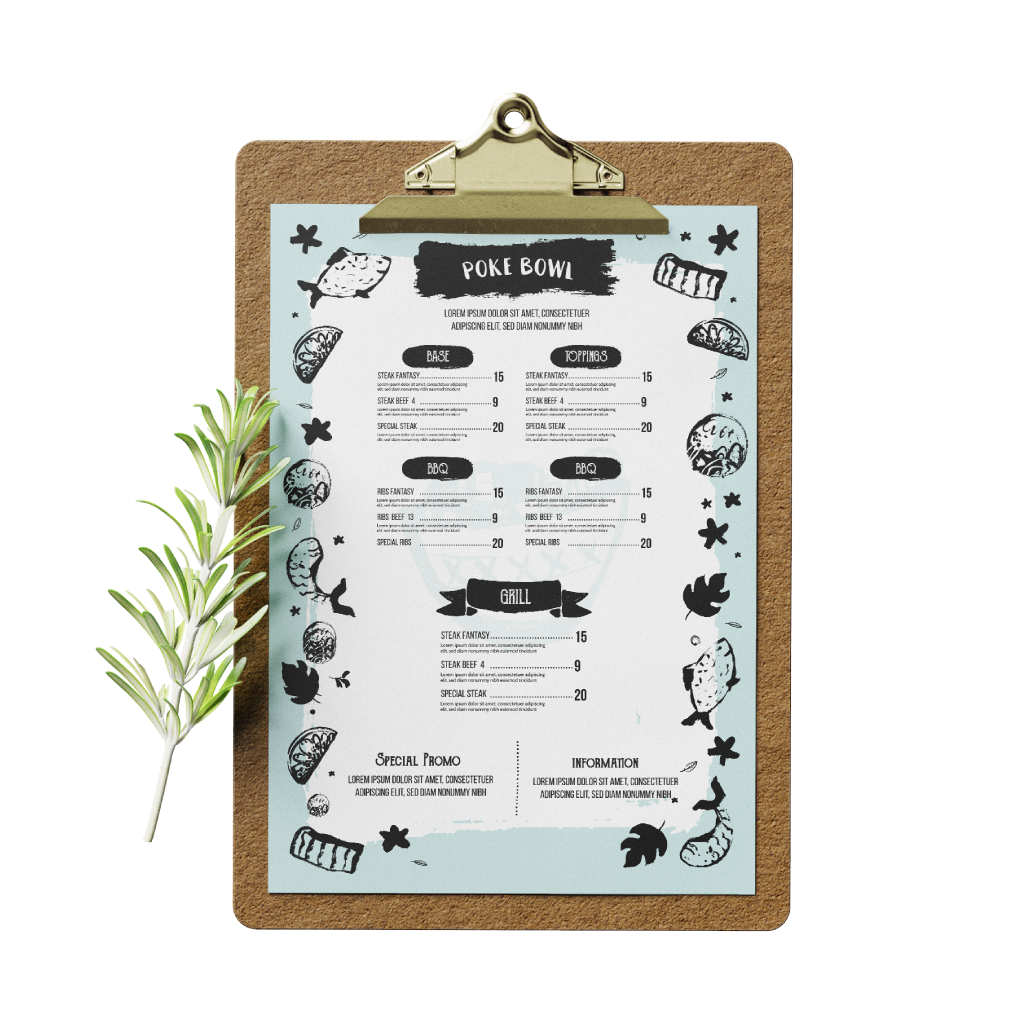MenusQuick Links
Menus are one of the most versatile marketing tools for any business. They are a quick and inexpensive way to share your contact details with business partners or new potential clients and play an important role in creating a lasting first impression
 Present your dishes with clarity and elegance using our custom printed menus, available in a range of standard sizes to suit your brand, layout, and dining experience. Whether you're serving fine dining, casual eats, or event fare, we have the perfect format to match your vision.
Present your dishes with clarity and elegance using our custom printed menus, available in a range of standard sizes to suit your brand, layout, and dining experience. Whether you're serving fine dining, casual eats, or event fare, we have the perfect format to match your vision.How to choose the ideal size?
If you have a design, verify its dimensions using Adobe Acrobat's 'Check Document Property' function; discover more details here. Don't have a design yet? Utilize our templates tailored for the specified sizes.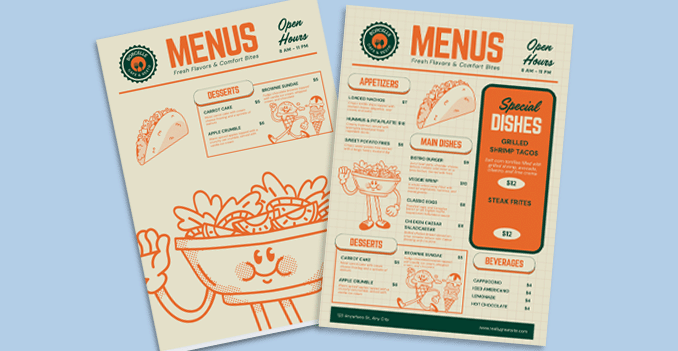 Bring your menu to life with vibrant, high-quality full-color printing, tailored to match your content and presentation style.
Bring your menu to life with vibrant, high-quality full-color printing, tailored to match your content and presentation style.Need more printed space to showcase your menu selections?
Opt for full-color printing on both sides, designed to showcase all your brand, dishes, and design elements with vibrant clarity.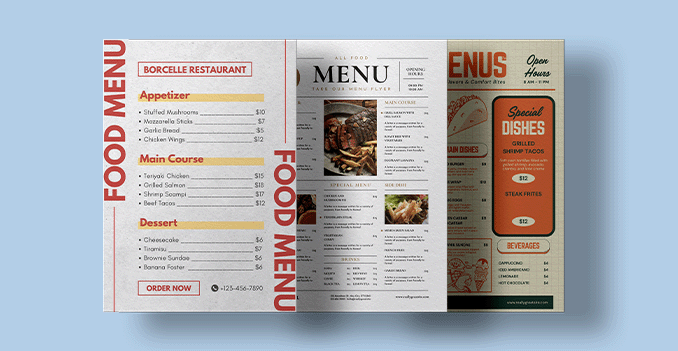 Explore our diverse range of menu materials, each uniquely tailored to cater to your specific needs and preferences.
Explore our diverse range of menu materials, each uniquely tailored to cater to your specific needs and preferences.Which material should I choose?
Choose 190g Art Card for an flexible, versitile thin and light menu, 260g Art Card for a more durable menu and 300g Art Card for a premium weighty luxurious feeling menu.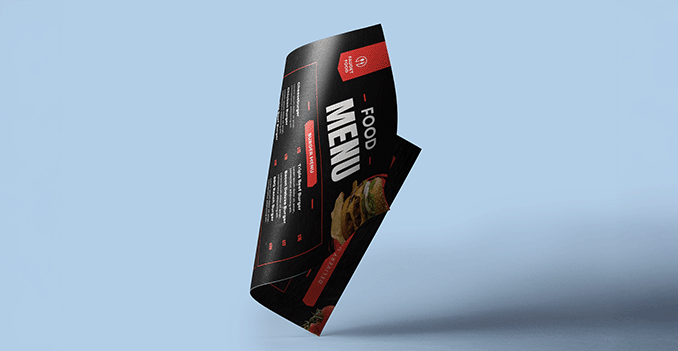 Pick from our premium finishing options to craft the perfect menu for your needs.
Pick from our premium finishing options to craft the perfect menu for your needs.Not sure which finishing option to pick?
Matte Lamination has a smooth, non-reflective finish, giving off an elegant and understated look. Glossy Lamination allows your colors and designs to pop with its shiny reflective finish. UV coating is a glossy, protective finish that also make colors appear more vibrant.Choose a Quantity & Delivery Date